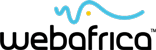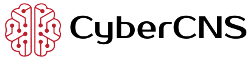Press Win key and R to initiate the Run dialogue. Enter cmd and click Ok.
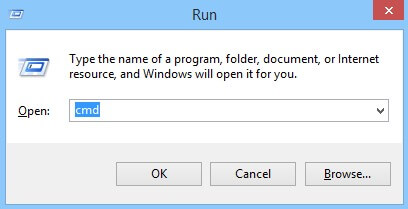
On Windows, you have at least two possible ways to get your MAC address: via 'cmd.exe' and by 'Network and Sharing Center'.
The first way is getting a list of your network interfaces in the console.
Press Win key and R to initiate the Run dialogue. Enter cmd and click Ok.
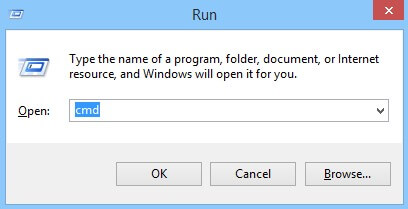
When the cmd.exe window appears, you can enter the command.
> ipconfig /all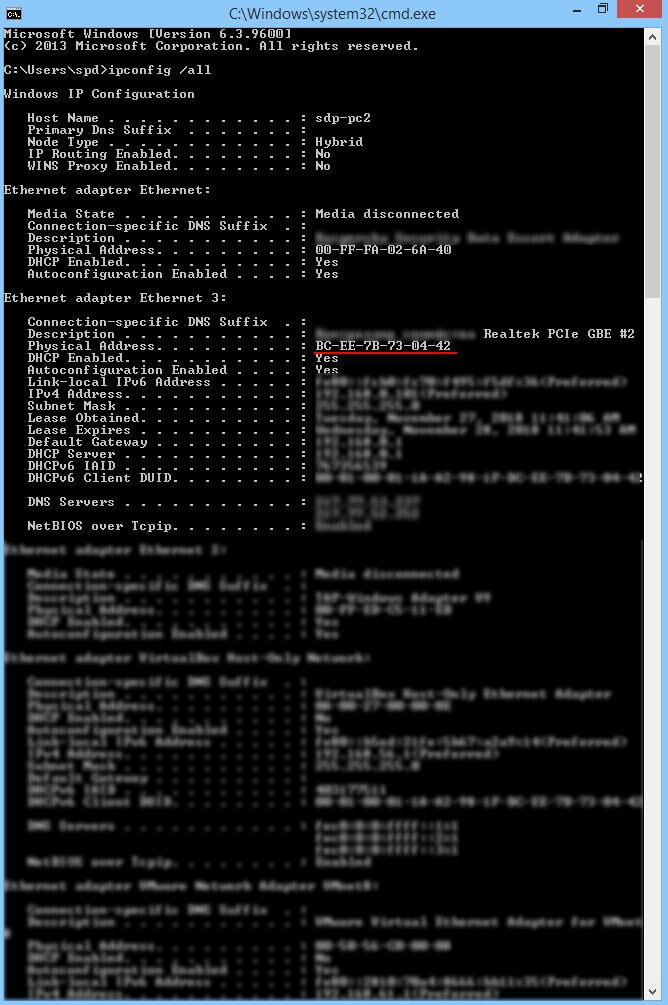
In this output you can find the right virtual or physical interface and look at the "Physical address" line, where you can find your MAC address.
How do you choose the right interface? Look at the name of an interface, which should contain Wi-Fi wireless adapters and Ethernet for wired ones. You also need to check the "Description" line: it should contain the name of your Wi-Fi adapter or network card. In any event, it cannot contain words such as "Proxy", "VPN", "Virtual", etc.
The second way is by using the GUI application "Network and Sharing Center".
To open this application, press Win and search by entering the name or just right-click on the networking icon in the Tray and choose Open Networking and Sharing Center.
The window of "Network and Sharing Center" will appear. If you have an active connection, you can click on the connection name Ethernet 3.
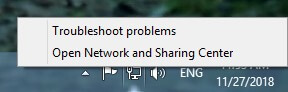
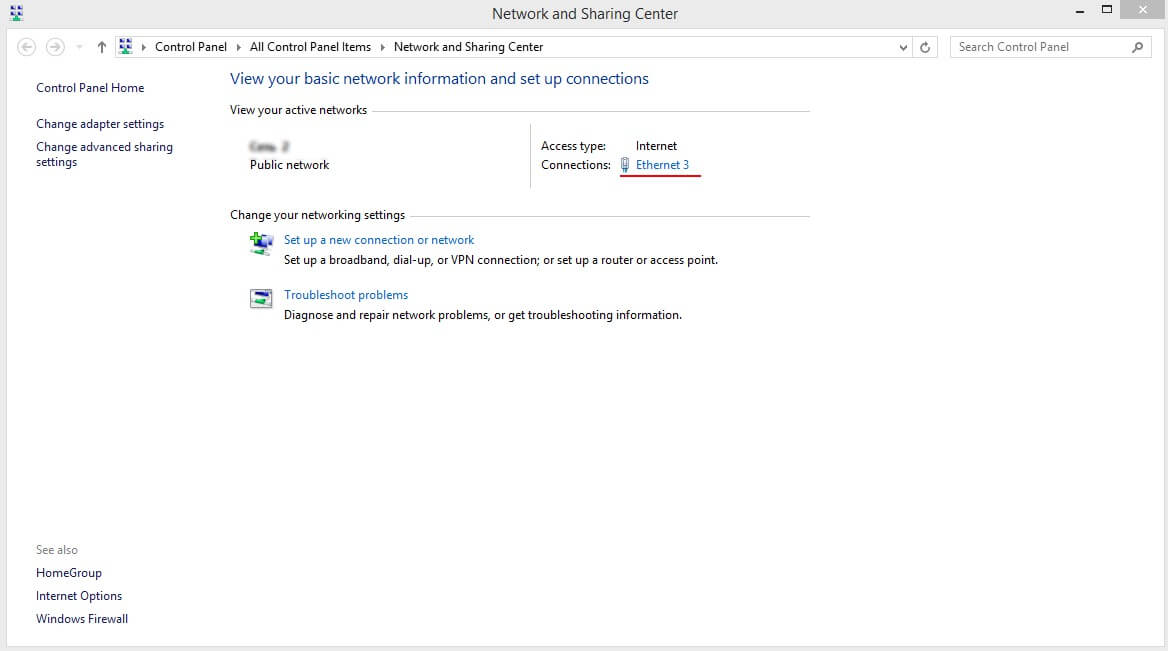
Then, click on Details.
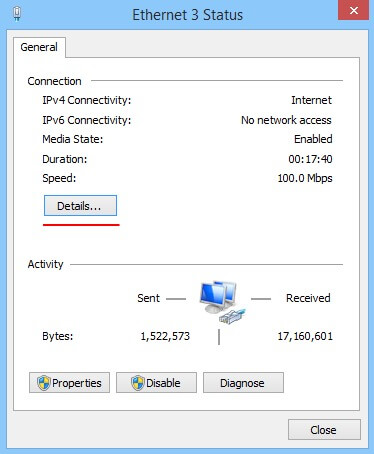
Now you can see all the details of the connection.
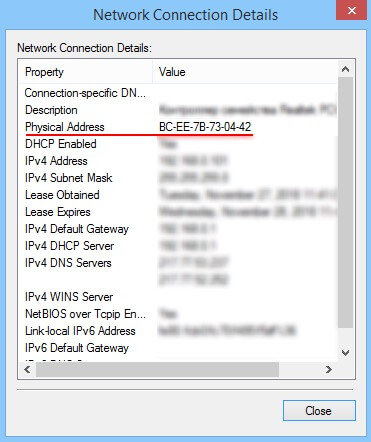
If you don't have any active connections, or if you need to know a MAC address of an unused adapter, you can open Network and Sharing Center and click on Change adapter settings.
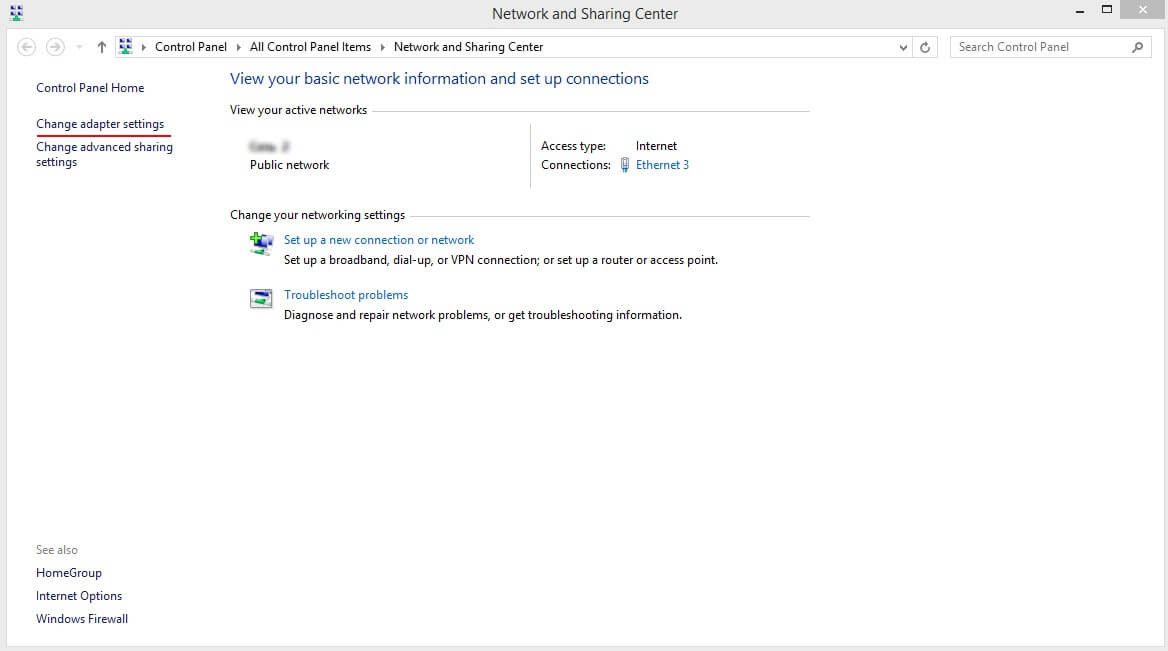
After this, you will see a list of your network connections. Here you can choose any connection and right-click on them, then click on the Status.

The Ethernet 3 Status modal window will appear, so, as you can see in the previous example, you need to click on Details and look at the Physical address field.
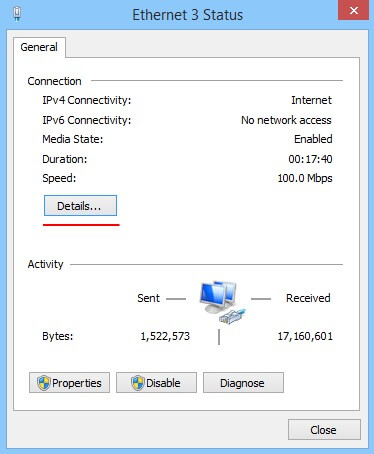
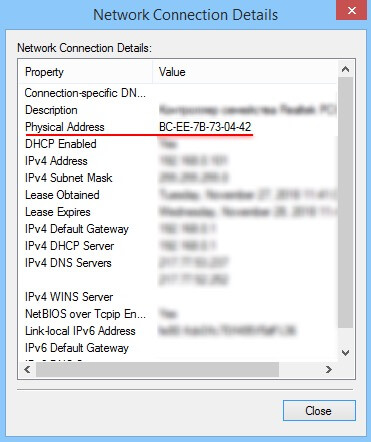
and many more...
Our database comes in the following forms: JSON, CSV, XML, Cisco vendorMacs.xml for maximum compatibility and fast integration into existing systems. The API version is also available.