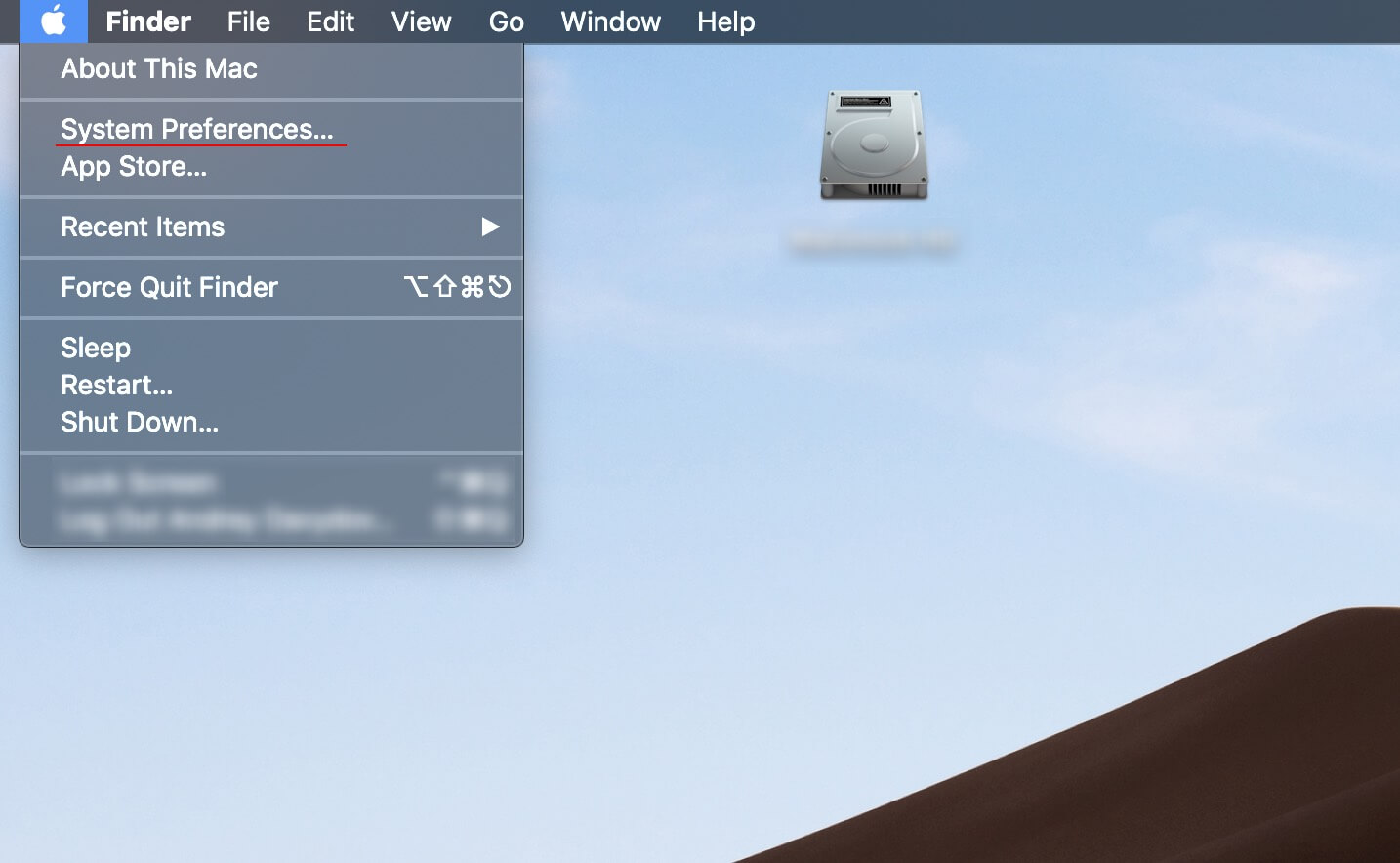Download an exhaustive MAC Address Vendor Database for your educational, business or enterprise needs.
Our database comes in the following forms: JSON, CSV, XML, Cisco vendorMacs.xml for maximum compatibility and
fast integration into existing systems. The API version is also available.